How to Care for Your Computer
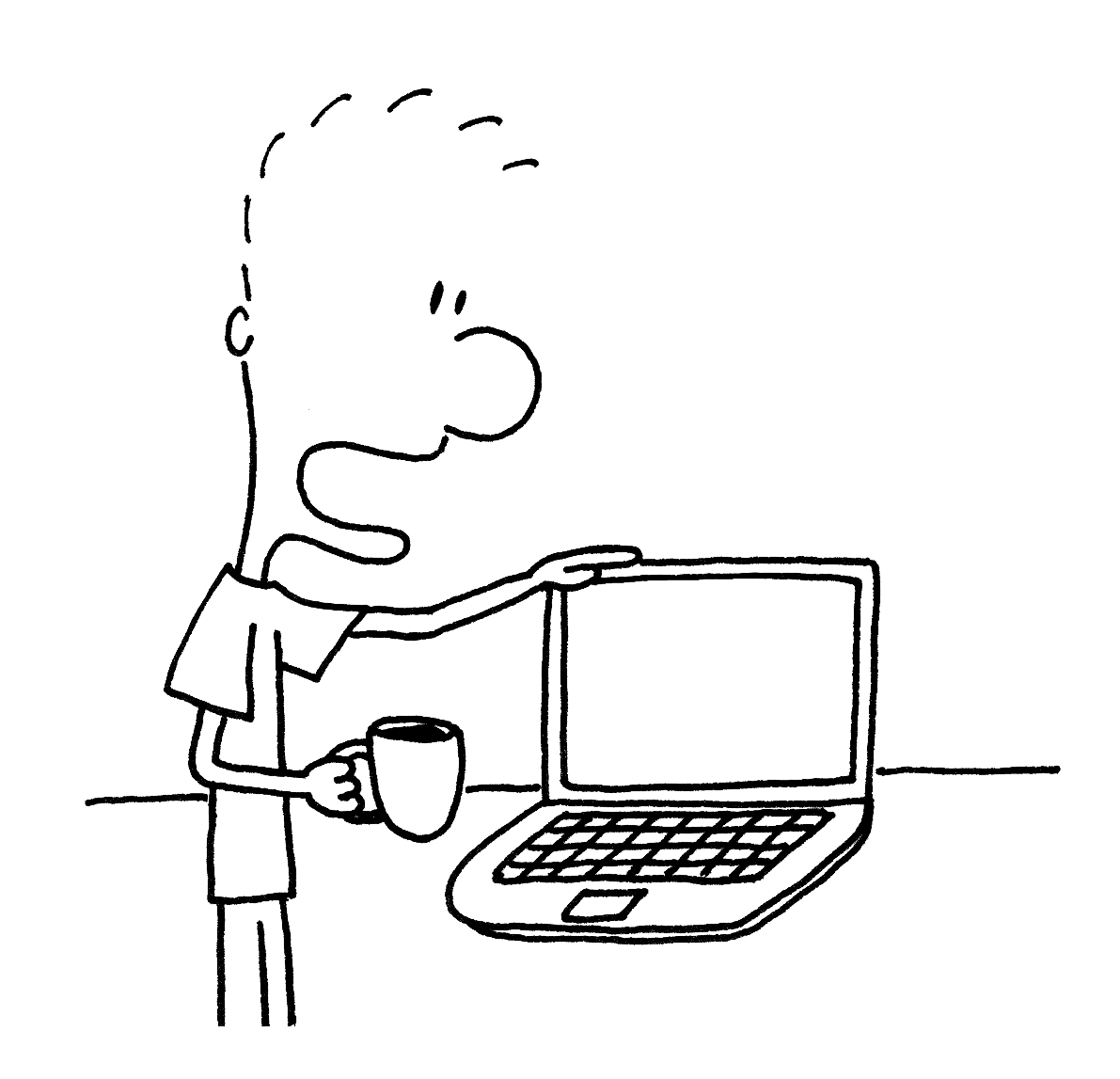
Computers and laptops may seem low-maintenance, but in reality, they have needs and vulnerabilities that require proactive care. To maintain optimal computer performance and avoid common pitfalls like viruses and data loss, consider the following computer care tips:
Handle with care
Due to their delicate internal parts, when handling a computer or laptop, it’s best to take Otis Redding’s advice and “try a little tenderness.” This is especially important when the device is in use—while laptops are designed to withstand minor jostling and bumping, there’s a higher chance for damage to occur when the internal disc is spinning.
Allow for proper ventilation
One of the biggest threats to a computer’s health is lack of ventilation. When a computer’s cooling vents are obstructed or inundated with dust, it can cause the processor and other components to overheat. To prevent overheating, regularly clean your computer’s cooling vents with compressed air. Do not use a cloth—you’ll risk damaging its internal components.
Stay current with system updates
Many computer users complain about seemingly constant system update notifications. While some users choose to ignore and even disable these notifications, doing so can lead to diminished performance and safety risks. In fact, failing to complete certain updates can leave your computer vulnerable to threats like viruses and malware. If you don’t want to deal with updates yourself, bring your computer to a professional who can keep your operating system and antivirus program current.
Clear out excess data
Over time, your computer’s hard drive can accumulate a lot of excess baggage, from pictures, documents and programs to temporary internet files and “cookies.” At a certain point, this can diminish your computer’s performance by using up its memory and slowing its processing speed. That’s why it’s a good idea to periodically remove unnecessary files and programs, as well as clear your internet browser’s cache (where temporary internet files are stored).
While images and other files can simply be deleted, programs need to be uninstalled. You can do this by using either the program’s uninstall wizard or your computer’s uninstall utility. If you still want to keep certain files, simply transfer them to the cloud or an external hard drive; that way, they won’t take up valuable real estate on your computer’s hard drive. Also, don’t forget to empty your computer’s recycle bin—your files won’t be officially deleted until you do.
Temporary internet files (which store data from visited websites) and cookies (which store data like login information for certain websites) can be deleted via your web browser’s settings menu. The exact procedure will vary depending on what browser you use. However, you might want to second-guess deleting cookies—this will remove your login information for any websites you’re signed into, which can be inconvenient.
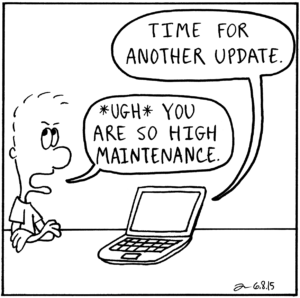
One maintenance item you don’t need to worry about is defragmenting your computer’s hard drive. In the past, computer owners were advised to manually perform disk defragmentation on a monthly basis. However, with today’s computers, defragmentation is either automated (re-emphasizing why you shouldn’t disable updates) or, in the case of Apple products, unnecessary altogether.
Protect against viruses.
To protect your device from viruses and similar high-tech health hazards, you’ll need to take preventative measures. First, make sure you have a good antivirus software installed. Remember, antivirus protection isn’t a one-time affair—you’ll need to renew it on an ongoing (usually annual) basis.
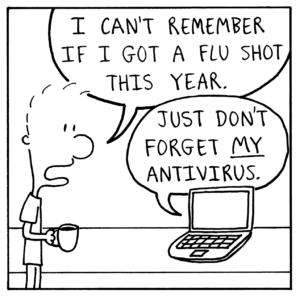
Another critical measure is using good judgment while online. One of the most common ways computer security gets compromised is when users click on anonymous links, whether encountered while browsing websites or within emails. One way to assess the veracity of a link is to hover your cursor over it—this will create a pop-up box (usually on the bottom left of the screen) that displays its actual URL. If the URL seems suspicious or doesn’t contain a pertinent domain name, it may not be safe to click. If you feel compelled to open a dubious link, do it on your smartphone—computer viruses don’t usually work on phones.
If your computer becomes infected by a virus or malware, don’t attempt to fix the problem yourself—you may end up making things worse. Instead, take your device to a computer service specialist.
Prevent data loss
Our computers store everything from music and movies to financial documents and family photos, yet we seldom consider what will happen to these files in the event of a theft or system crash. This can lead to the all-too-common malaise known as “technology heartbreak.” Fortunately, there’s an easy way to avoid this: back up your data. Use an external drive or automated cloud storage program—better yet, use both and get double coverage. By storing your data in multiple locations, you’ll have peace of mind regardless of what happens to your computer.
Images courtesy of Jay Unplugged.
Use Diamond Certified Resource to find top rated companies.
Related Articles
The Essential Guide to Computer and Device Repair
Get Expert Advice From Owners of Top Rated Local Companies
Become a Diamond Certified Preferred Member (Always Free)